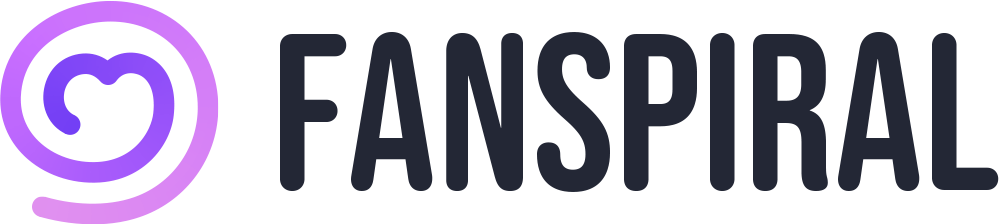How to Change the Self-introduction Field
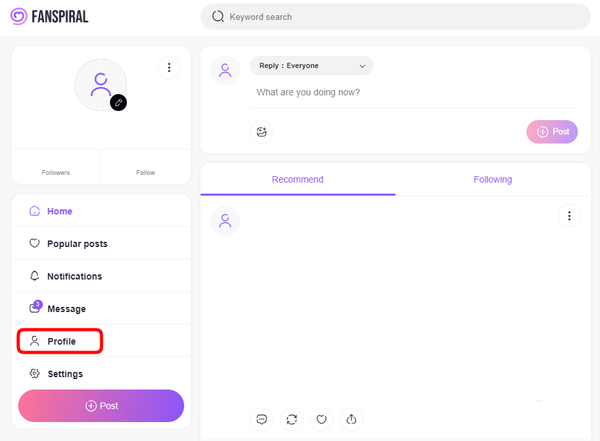
After logging in to FANSPIRAL, click on your profile displayed on the top page.
※ For customers using a computer, it will be displayed on the left side of the screen. From the profile screen, click on “Profile Settings”.
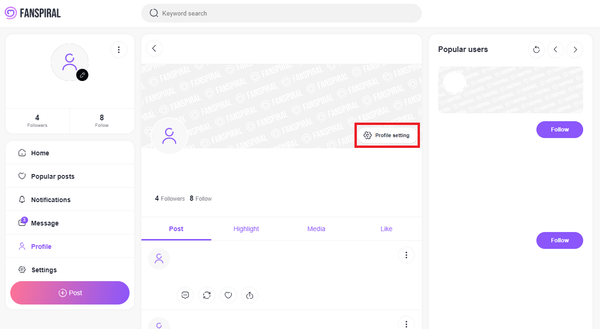
From the profile screen, click on “Profile Settings”.
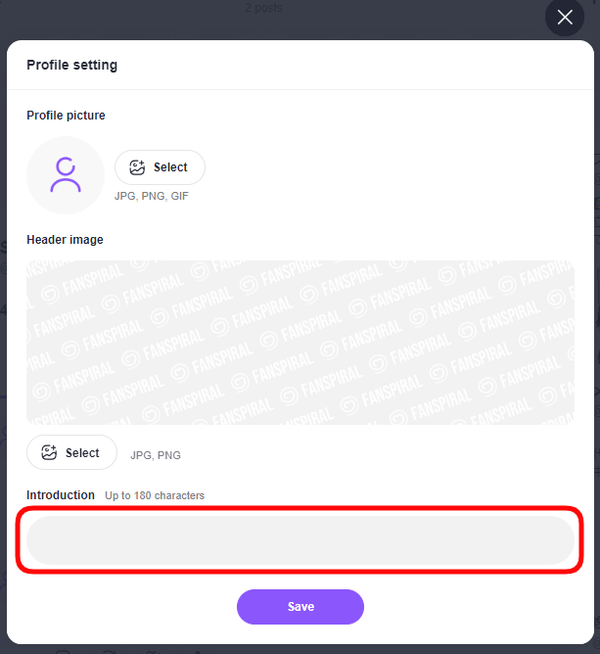
When the profile settings screen is displayed, enter your information in the “Self-introduction” field.
The maximum number of characters you can enter is up to 180.
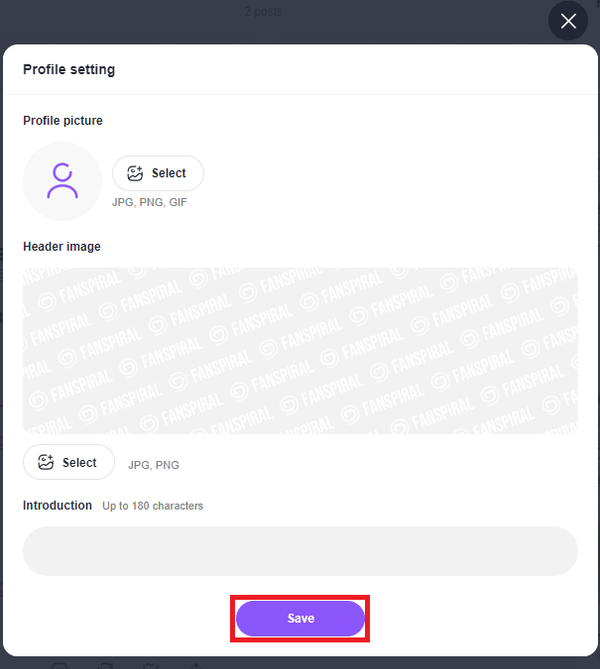
After filling in, click the “Save” button to save your self-introduction.
POINT