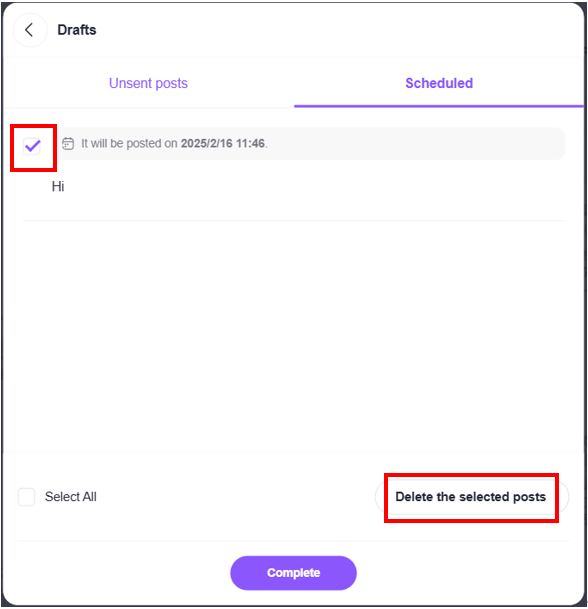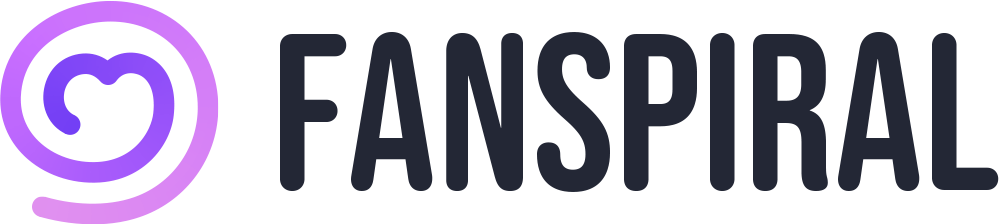Schedule Content Posting Feature
How to schedule your content posting
- Open the upload menu and press the [Schedule Posting] icon.
- Set the date and time you wish the content to be posted and press the [Schedule Posting] button again to apply the setting.
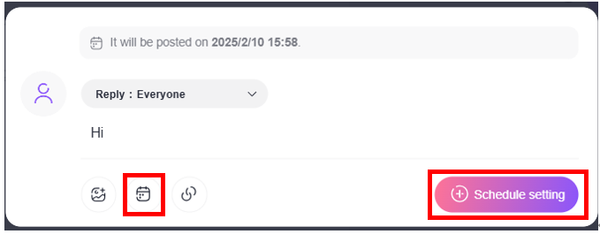
How to view content you have scheduled for posting
You will see a message “You have ● posts saved in Drafts.” at the top of the product list screen.
You can press the “View list” button to the right side of the menu to check all content scheduled for posting.
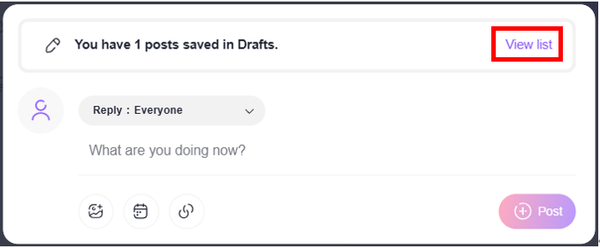
You can view the content that are scheduled for posting by selecting “Scheduled” at the top of the screen.
To edit a scheduled post, please click the content you want to edit and it will switch to the product list editing menu for the specific content you are trying to edit.
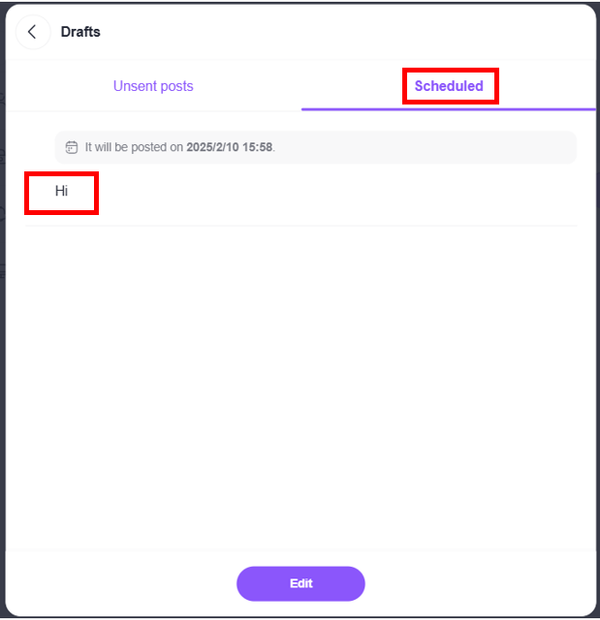
Deleting a posted content
1. Press the “Edit” button at the bottom of the “Scheduled” list page.
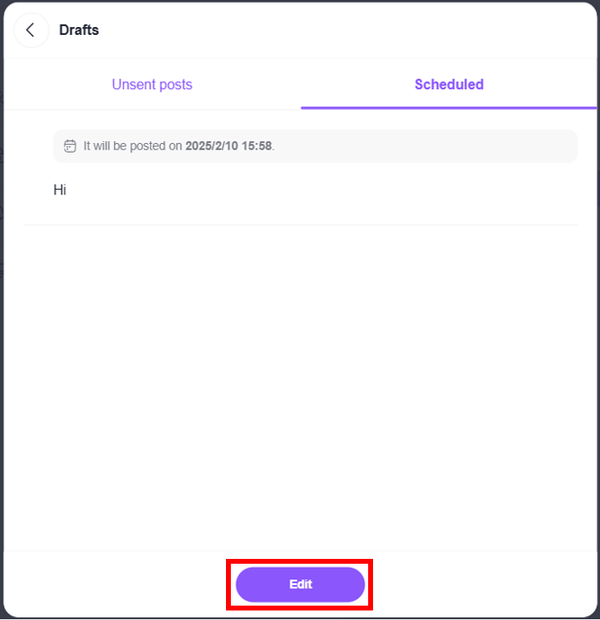
2.Place a check within the checkbox on the left of the content and press the “Delete the selected posts” button.