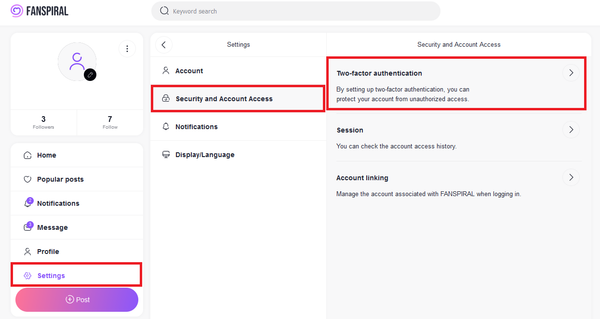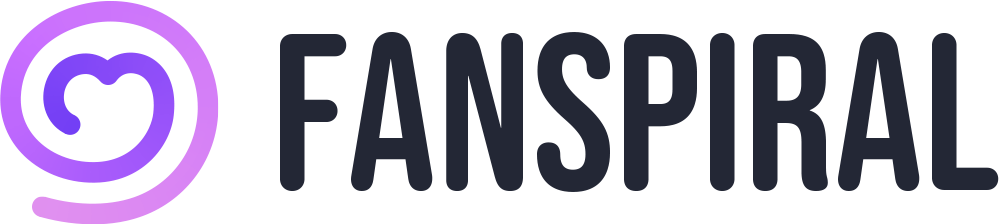Security Measures
To enhance the security of your account, we recommend you take advantage of the following tips.
- Regularly change your password to strengthen your security. Use hard-to-guess passwords.
- Make sure not to reuse the same password on other websites. Use two-factor authentication.
- Regularly check your session and account access history to ensure your account is not being misused.
- Be wary of suspicious links. Always verify that the page is a FANSPIRAL page before entering your login information.
- Always upgrade software, including your browser, to the latest version and install antivirus software.
Things to keep in mind about passwords
- Set a unique password for your account that is hard to guess. Also, set a similar password for the email address associated with your FANSPIRAL account.
- For enhanced security, we recommend passwords of 10 characters or more.
- Always use a combination of uppercase and lowercase letters, numbers, and symbols.
- Use different passwords for each website. This way, if one site is compromised, it won’t affect the others.
- Store your password in a secure place. We recommend using reliable password management software.
- Avoid using personal information such as phone numbers or birthdays in your password.
- Do not use words that are in the dictionary, such as “password” or simple phrases, as your password.
- Avoid using consecutive strings of characters or strings that are consecutive on a keyboard as your password.
How to change your password
- Access the FANSPIRAL top page
- Click “Settings” at the bottom left of the screen
- Click “Account”
- Click “Password”
- Enter your “Current password” and “New password” and click the “Save” button
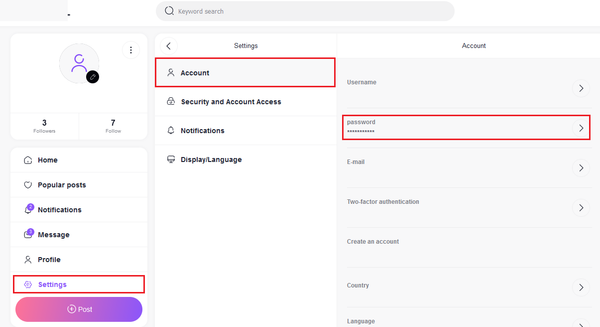
How to check your session and account access history
- Access the FANSPIRAL top page
- Click “Settings” at the bottom left of the screen
- Click “Security and Account Access”
- Click “Sessions”
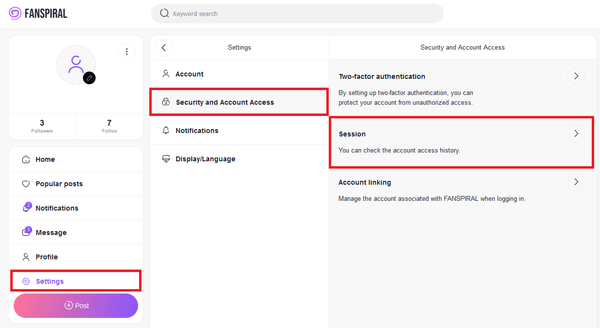
How to set up two-factor authentication
- Access the FANSPIRAL top page
- Click “Settings” at the bottom left of the screen
- Click “Security and Account Access”
- Click “Two-Factor Authentication”
- Select “Email Authentication” or “Authentication App” and follow the instructions on the screen.