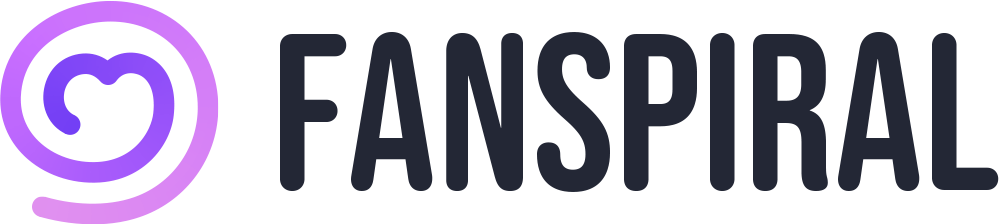About Direct Messages
- To send a direct message
- To exit (delete) a message thread
- To report a message thread
- To mute a message thread
- To search for messages
To send a direct message
Tap the envelope icon. The message will be displayed.

When you tap the message icon, you can create a new message.
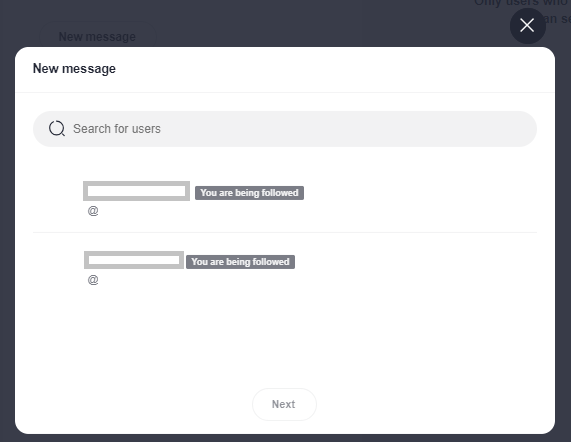
Tap the photo icon to take a photo or video, or add images or videos from your device’s gallery.
To send a message, tap the paper airplane icon.
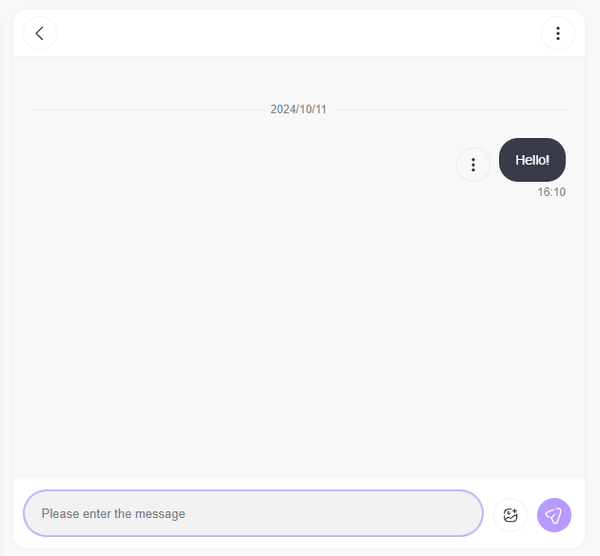
To exit (delete) from a message thread
From the three-dot icon, tap “Exit Thread” to exit the message.
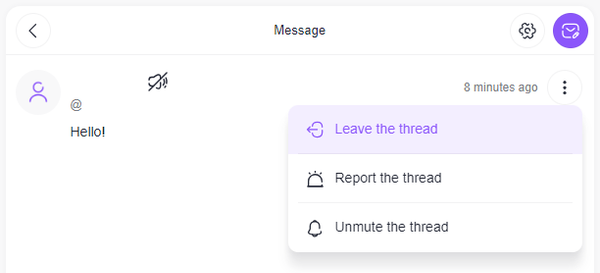
To report a message thread
From the three-dot icon, tap “Report Thread” to report the thread.
A confirmation screen will be displayed, so if you want to continue reporting, tap “Report”.
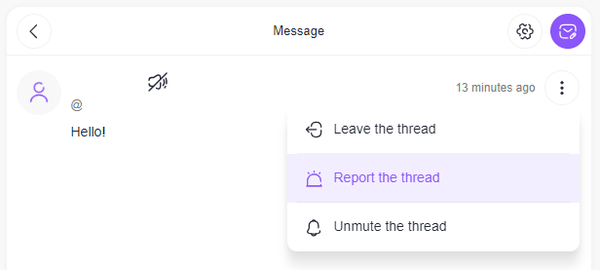
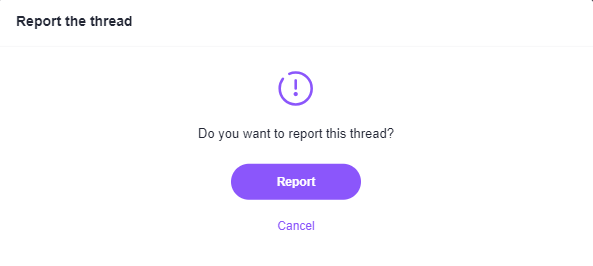
To mute a message thread
From the three-dot icon, tap “Mute Thread” to mute the thread.
To unmute, tap “Unmute Thread” from the three-dot icon to unmute the thread.
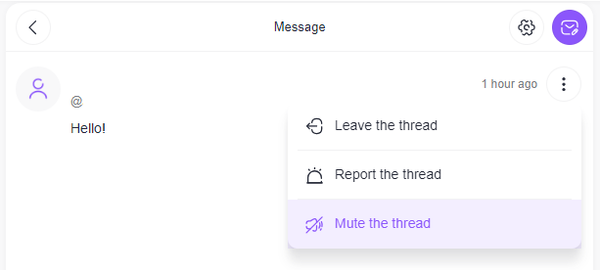
To search for messages
To search for messages, enter keywords in the search bar on the message page. The content of the message and user name will appear in the search results.
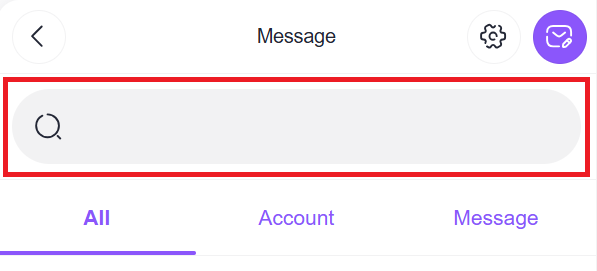
You can also search for messages with a specific user by entering keywords in the search bar on the message page.