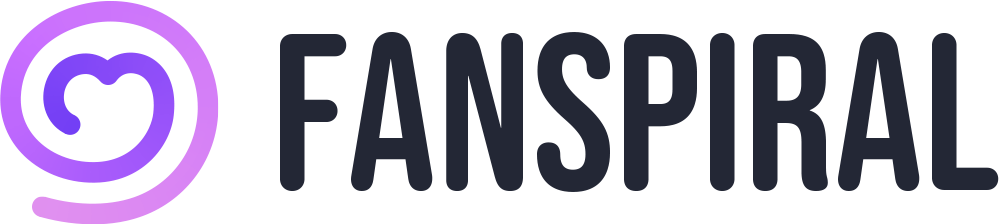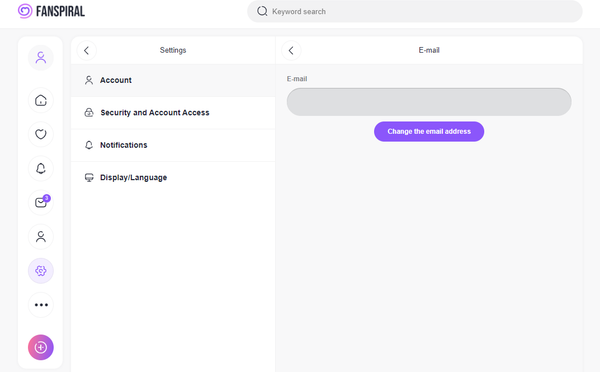Changing Email Address
This is a manual explaining how to change your email address.
This will change the email address for login, email news delivery, password resend, etc. For notification settings set in each service, you need to change them in the management screen of each service, so please check the manual of each service.
- Log in to FANSPIRAL ID. If you’re unsure how to log in, please check this manual.
- Open the Email Address Change screen.Click on “Edit FANSPIRAL ID” → “Change Email Address” in the left menu.
- Change the email address.Enter the password for identity verification and the new email address, then click the “Submit” button.
POINT
- Check the email sent to the new email address. A change email will be sent to the email address you entered in step 2, so please check its contents and click the change URL in the email. This completes the email address change.